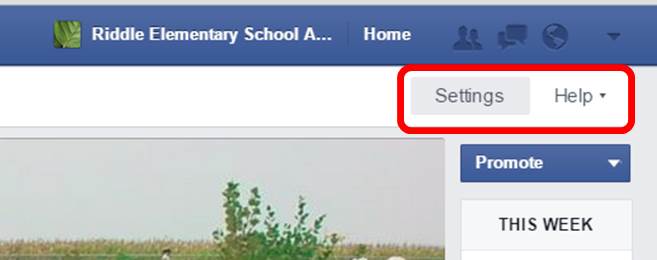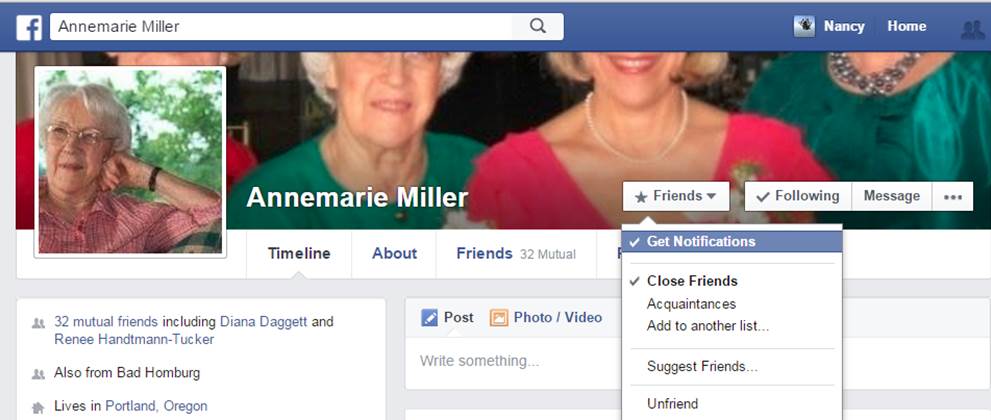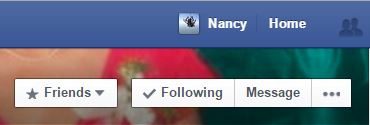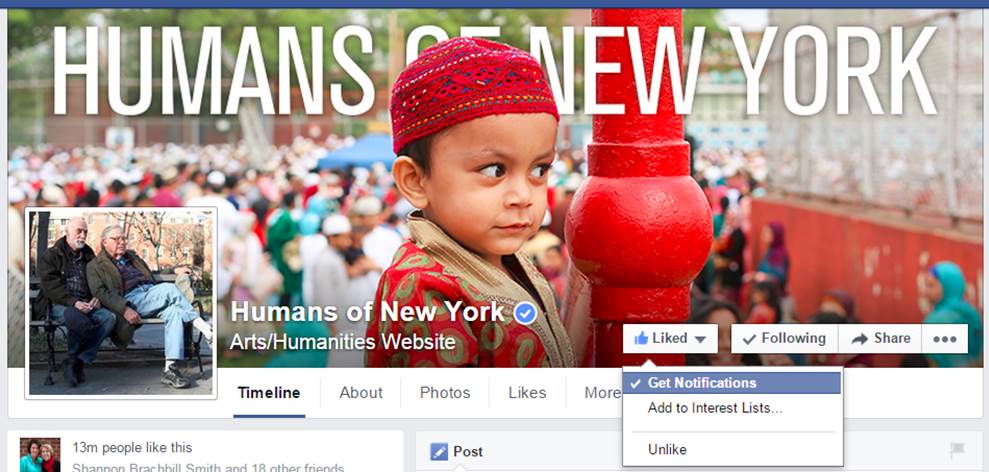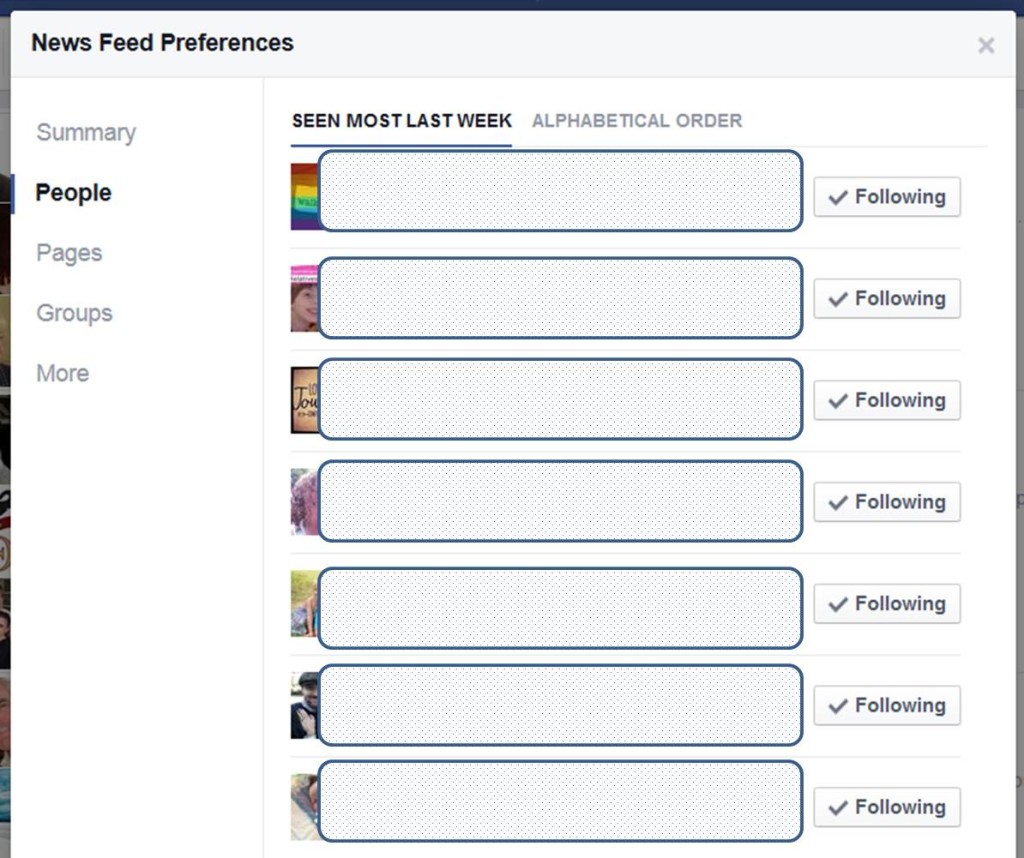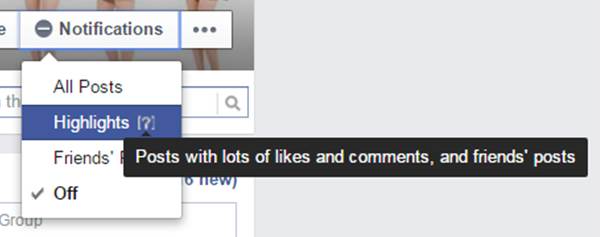Facebook Notifications
Sunday Sit, Sip, and “Sync” ~ June 28, 2015
This summer we have provided workshop training in “Using Social Networks in the Classroom”. With the training, teachers were motivated to eliminate the monthly/weekly newsletter and replace it with a Facebook Page.
But there were also those teachers who were reluctant to return to the everyday drama of their Facebook Feed after eliminating the app on their phones.
We get that.
That seems to be the growing trend.
Here are a few tips on controlling your Facebook Notifications and your feed.
First, we need to understand that there are three options with Facebook accounts:
- Facebook Profile-your personal account with your individual photos, stories, and timeline updates.
- Facebook Page-generated from a Facebook Profile where you have control over managing notifications, messages and scheduled posts on the “Activity” tab. There are filters and numerous way to manage and get your message out using your page settings, and it’s free.
- Facebook Groups-available as a “forum” type of page where people who share a common interest can share and collaborate. There are also different types of groups settings to control the level of privacy.
Most often, we recommend the use of a Facebook Page in the classroom or school setting. We also recommend that you create your page using an account associated with your school email address. This will save you from the drama associated with your personal account and will separate your school notifications from your personal notifications. Next, create a “Page”. Your settings can be managed here:
Go to your “Settings” for your Page, and choose the options that fit your needs.
Make sure you click on each category on the left.
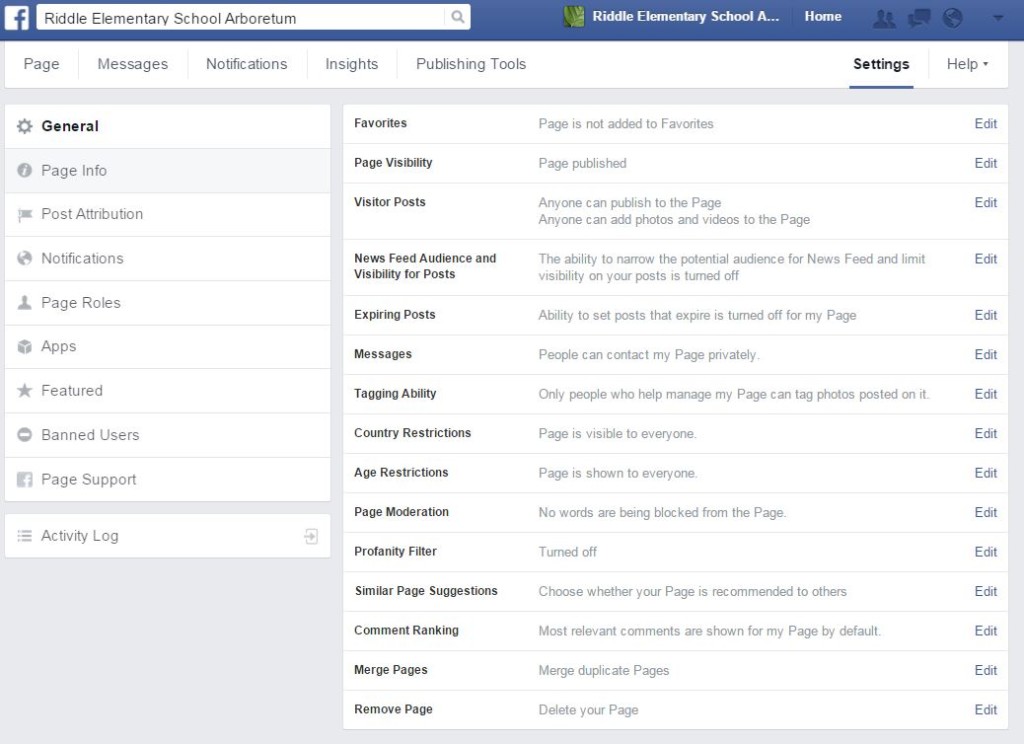 To help you manage your feed on your personal account, here are some suggestions:
To help you manage your feed on your personal account, here are some suggestions:
This is my mom’s personal Facebook page. I want to be notified every time she updates her status. Under the “Friends” tab, I have checked “Close Friends” and “Get Notifications”. I receive an alert each time she updates her page. If you don’t want to receive notifications, choose “Acquaintances” and uncheck “Get Notifications”.
You can also remove any “Feed” from “Friends” or “Pages” on your personal account:
 Under the “Follow” button, check it if you want to receive updates, or…
Under the “Follow” button, check it if you want to receive updates, or…
uncheck it if you wish to remove their updates from your “Feed”.
On the pages and groups that you follow, you can also manage the updates you receive in your “Feed”.
By clicking the “Pull-down Arrow” on the “Liked” button, you can manage your Facebook notifications:
Easier yet is to manage all of your updates from one place:
Here you can check/uncheck to control what appears in your “Feed” without “Unfriending” them.
You can also control Facebook Notifications on your “Groups” pages by clicking on the “Notifications Button”:
We hope this has given you some more options and better control over your school Facebook Page and your Personal Facebook Profile Feed.
Keep it simple!
[Tweet ” Simplify your life taking control of Facebook notifications. “]
tips