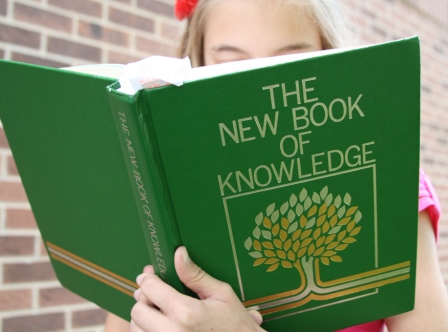Monday Morning Message ~ 8-8-2011
As I skim through recent posts on Facebook and Twitter, many involve “THE Class List”.
Posted last week: “Any people out there know when we are going to get class lists? It seems like we usually get them on Friday. I’m trying to mentally prepare myself for my last week of vacation.”
Posted last week: “I’ve hired my babysitter to help write names as soon as I get my class list.”
Posted last week: “I just found out we won’t have our class list until the day before school. How am I going to get it done???”
 This week’s tip is a solution I have been using for years.
This week’s tip is a solution I have been using for years.
I make a trip to an office supply store, or that aisle in my local discount store, to buy plain, blank address labels. I choose the label size that has enough labels to fit one class per sheet.
Next, using the label template suited for the brand I purchased, I make a “Label Template” with my student names using Microsoft Word. Finally, I save naming it “11-12Labels”.
This little video will help, and instead of continuing to the “Mail Merge” option, I just type my students’ names.
Microsoft Office Video – Labels
Remember, you need to click on the “Tools” tab, or in some versions, the “Mailings” option.
So as to not waste any of my labels, I always print the first sheet on plain printer paper, and hold it up in front of the labels to make sure they line up.
I also have the option of changing the font properties, (style, color, and size) to match whatever workbook or article I was planning to attach the label.
I always save my sheets when there are a few unused labels left after printing. If a new student is added, I can then type the new student’s name as many times as needed on the extra labels.
We were always required to keep a Ziploc bag attached to our emergency clipboard with large blank labels and a permanent marker. The plan was that in the event of a real emergency, they would be used to generate a name label for each student. I could never imagine having to do that in a true emergency, so I always print off a sheet to attach to these “Conference Labels”. Next year, I will just attach the new label on top of the previous year’s.
Some of the things in my classroom that are labeled are:
1. Consumable workbooks
2. On tag-board for my “Classroom Jobs Bulletin Board”, and my
3. A.R. Bulletin Board to move students up the “Goal Post”
4. Cubby or coat hooks
5. Supplies Baskets or Boxes
6. Emergency Labels
If you want the names specifically aligned or colored, just select them all (Control key + A) and format them.
We would love to hear other ways you have used your class names, or could use labels.
It really is time to get serious and help each other out!







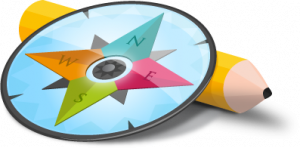
 SafeShareTV
SafeShareTV