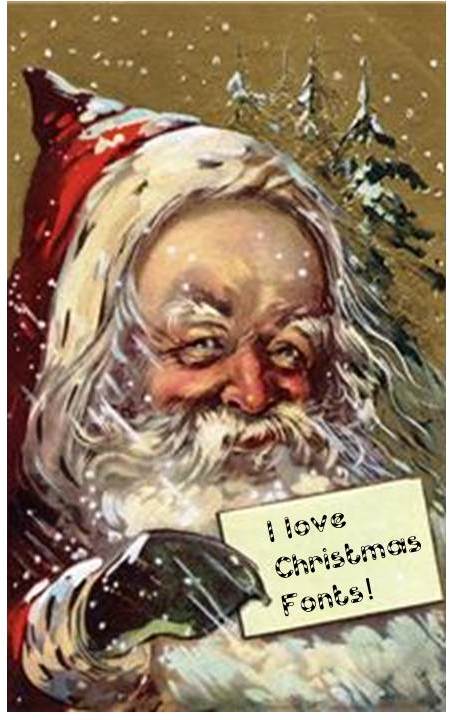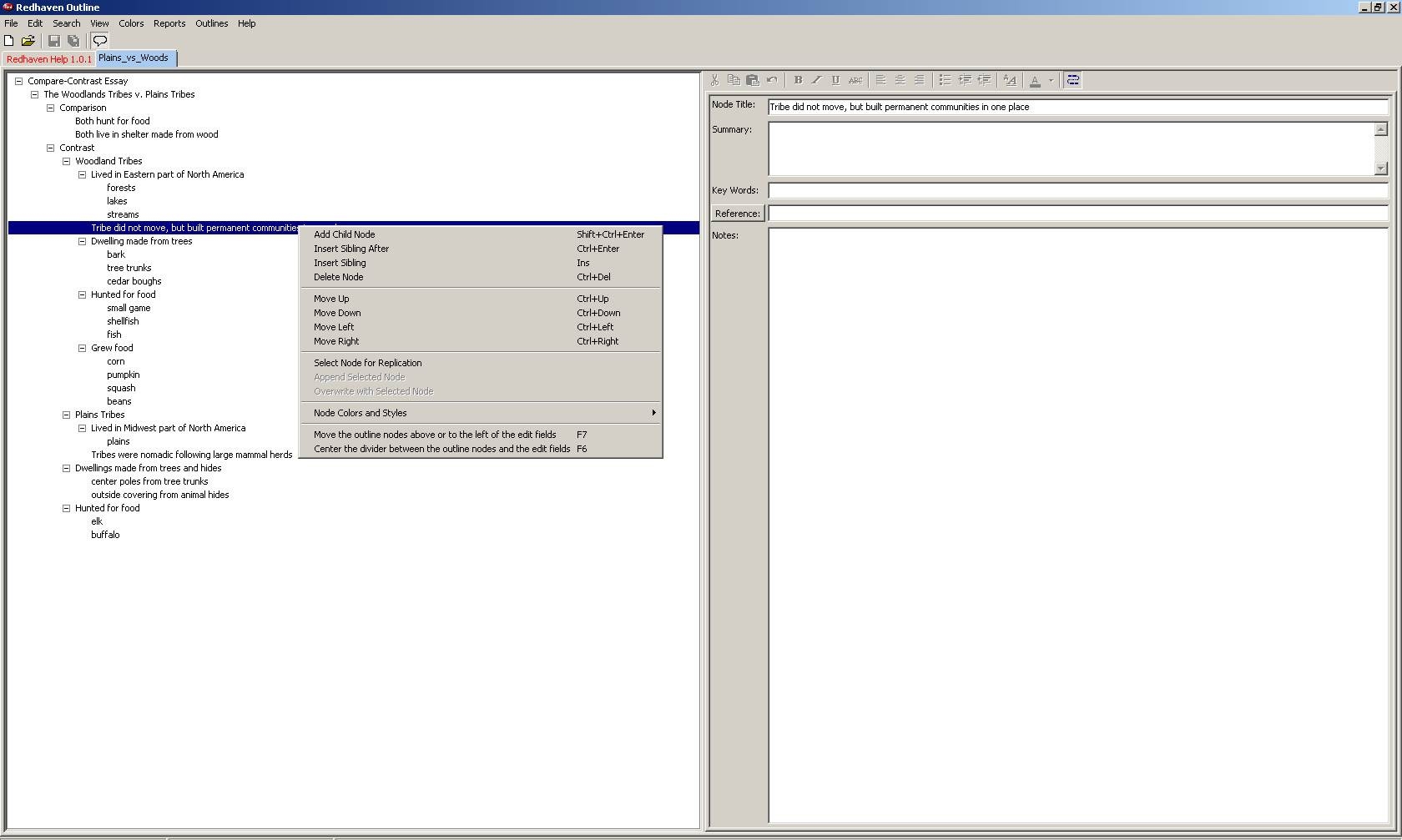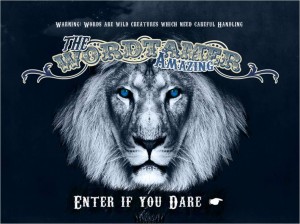Sunday Sit, Sip, and “Sync” ~ 12-11-2011
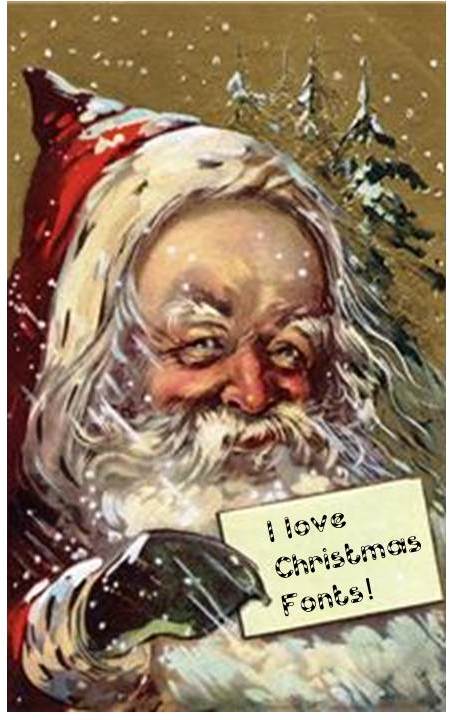
Let the “downloading” begin…
This week we’ve included some Holiday fonts to download to use for bulletin boards, banners, newsletters, Christmas cards, SMARTBoard lessons, and (gasp) worksheets.
(Sometimes a kid just wants a pencil, and that’s okay, too.)
The first site contains 24 different holiday fonts and symbols, many appropriate just for winter.
Holiday fonts from a “How to Geek” Girl.
She also has a link to show you, with screen captured images, how to install, manage, and delete fonts on your PC.
Usually we take care of these details, but at this time of year, I’m all about the management of time.
The “How to Geek” Girl explains the “whole font thing”.
Once you have installed your font, you can type the font label into your toolbar font pull-down menu to find it.
One of the easiest ways I have found to install a font is to simply drag or copy the .tff file right into the font folder.
If 24 different fonts are just not enough for you, you might want to try these:
Here are 79 more options. These fonts are filtered by “popularity”:
After clicking on the link below, you can continue to the second page from the bottom link.
dafont.com
The second site lists “222” different fonts and the tags used to filter those fonts are on the side:
fontspace.com
Next are 39 fonts on two pages:
acidfonts.com (Really?)
Sometimes you will find the same font submitted by the same developer across several of these sites, but if you like a lot from which to choose, this is a good start.
Finally, I am including a link to a Microsoft Template that can be used with Avery Label products to print your own gift tags. We always rely on Microsoft as a free, safe, and copyright-free resource.
Have a wonderful Sunday,
and now I am off to buy Christmas tree lights and choose the “perfect tree” to complete a few more things on my “Holiday To-Do List”.
Once you have installed your font, you can type the font label into your toolbar font pull-down menu to find it.
One of the easiest ways I have found to install a font, is to simply drag or copy the .tff file right into the font folder.
If 24 different fonts are just not enough for you, you might want to try these:
Here are 79 more options. These fonts are filtered by “popularity”:
After clicking on the link below, you can continue to the second page from the bottom link.
dafont.com
The second site lists “222” different fonts and the tags used to filter those fonts are on the side:
fontspace.com
Next are 39 fonts on two pages:
acidfonts.com (Really?)
Sometimes you will find the same font submitted by the same developer across several of these sites, but if you like a lot from which to choose, this is a good start.
Finally, I am including a link to a Microsoft Template that can be used with Avery Label products to print your own gift tags. We always rely on Microsoft as a free, safe, and copyright-free resource.
Have a wonderful Sunday,
and now I am off to buy Christmas tree lights and choose the “perfect tree” to complete check off a few more things off my “Holiday To-Do List”.