Your school district has provided you with the latest technology to use in the classroom.
Now comes the big question — how do you (or should you) use it? Learn basics, best practices, and the most advanced tips and tricks from two tech-savvy teachers. We’ve been in your shoes and know exactly how to tailor lessons to meet your needs. Currently, we offer hardware training for SMARTBoards and iPads.
SMARTBoard Training
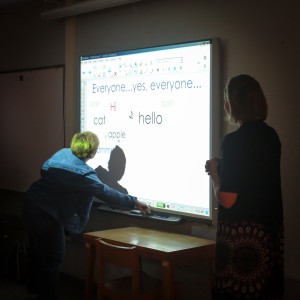 If your school district has purchased SMARTBoards, you’re probably wondering where to begin. Maybe you’ve mastered basic “write and erase” functions, but want to take your skills a step further. After all, what’s the point of having powerful technology at your disposal if you can do the same things with a whiteboard and a projector?
If your school district has purchased SMARTBoards, you’re probably wondering where to begin. Maybe you’ve mastered basic “write and erase” functions, but want to take your skills a step further. After all, what’s the point of having powerful technology at your disposal if you can do the same things with a whiteboard and a projector?
When designed creatively and effectively, SMART lessons can engage even the most distracted students — as teachers ourselves, we’ve seen it firsthand. We’ve also seen how frustrating it can be when a teacher wants to make the most of his or her SMARTBoard but doesn’t know how. That’s why we’ve developed a comprehensive series of sessions to teach SMARTBoard basics, tips, tricks, and best practices. With more than 12 years of experience using SMART technology, we can show you how to design your lessons for maximum student interaction and interest.
SMARTBoard - For the Very Beginner
Learn the basic components of the SMART Notebook software in this hands-on, step-by-step session. We teach, you practice, and then you do your thing on the board. You’ll also learn ways to use the projector more effectively. Move beyond the basic “write-and-erase” options and engage students in new ways!
*Hands-on
SMARTBoard - What's It Good for, Anyway? - Best Practices
This presentation-style session offers a multitude of ideas for successfully incorporating the SMARTBoard into your classroom. From time-saving tips to classroom management tools and interactive lesson ideas, this workshop will help you understand the full capabilities of this awesome piece of classroom technology. It really is more than a “glorified whiteboard.”
*Presentation
SMARTBoard - Show Me How to Make That!
In this hands-on, step-by-step session, you’ll learn several components of the SMART Notebook software. Don’t let another day go by wishing you knew how to use your board more effectively.
*Hands-on
SMARTBoard - Intermediate
Do you want to take your SMARTBoard skills one step further? This session will show you how to go beyond the basic “write-save-print” features. We’ll provide time for you to try out each feature and apply it to your curriculum.
*Hands-on
SMARTBoard - Advanced Features and Web 2.0 Integration
Discover advanced ways to use your SMARTBoard. We’ll show you some of the latest features and share ideas on how they can be implemented. Transform the way you teach by putting even more “Wow!” into your SMART lessons. This session is for participants who have extensive experience with SMARTBoard applications and are ready to move to a more sophisticated level of implementation.
*Hands-on
SMARTBoard - Make SMARTer Use of Your SMARTBoard
During this day-long session, participants will take their SMARTBoard skills one step further. In addition to teaching more advanced features, we’ll also share how to transform ideas into fun and engaging SMART lessons. We’ll provide hands-on time for each participant to try out what they’re learning.
*Presentation or hands-on
SMARTBoard - Make and Take
Join us for a completely hands-on session to work on lessons, classroom management tools, independent learning activities, and games. If you’ve already been using the SMARTBoard software, have attended some of our SMARTBoard training sessions, and are ready to create some exciting activities, this is the session for you! In addition to providing refresher tips, we’ll share new ideas and a few templates, too. Bring your instructional materials to make the most out of this session.
*Hands-on
SMARTBoard - 10 Ways to Get SMARTer
In this session, we’ll show you 10 of our favorite SMARTBoard implementation ideas. Plus, we’ll show you some of the latest features and creative ways to use them. Transform the way you teach by putting even more “Wow!” into your SMART lessons. We’ll provide hands-on time for you to try things out. This session is perfect for educators who have already attended our SMARTBoard trainings and need some new ideas or a quick refresher course.
*Presentation or hands-on
SMARTBoard - Discovering Notebook 11
When Notebook 11 was released, the software took on a whole new look. If you’ve found it confusing, you’re not alone. In this workshop, we’ll break everything down for you and show you some “hidden” features. Using a mix of presentation and hands-on practice, we’ll share several ideas for successfully incorporating the SMARTBoard software features into your classroom. Classroom management tools, time-saving tips, and interactive lesson ideas will help you make the most of your SMARTBoard. Participants will have the opportunity to test the features on their computers as well as on the SMARTBoard.
*Hands-on
iPad Training
 iPads are great tools for enhancing students’ learning experiences. But unless you know the best ways to use them in the classroom, they function as fun distractions at best. Having leveraged iPads in our curriculum since they were first launched, we’ve developed multiple ways to integrate them into lesson plans. Our training emphasizes iPad functionality and care, the best apps for student learning, creating, and collaborating, and time-saving tips and tricks.
iPads are great tools for enhancing students’ learning experiences. But unless you know the best ways to use them in the classroom, they function as fun distractions at best. Having leveraged iPads in our curriculum since they were first launched, we’ve developed multiple ways to integrate them into lesson plans. Our training emphasizes iPad functionality and care, the best apps for student learning, creating, and collaborating, and time-saving tips and tricks.
Beginning iPad - iPad 101: Learning the Basics
Learn the basics of using the iPad and how to care for this new device. We’ll also discuss apps that may be relevant to your classroom.
*Hands-on
iPads in the Classroom - Apps to Support Learning
Do you own an iPad? Do you want to own an iPad, but need an excuse to make the purchase? (It’s all in the name of what’s best for the kids, right?) In this session, we’ll show you numerous free and low-budget apps that will engage your students and promote interactive learning in your classroom via the iPad.
*Presentation or hands-on
Advanced iPad - Tips/Tricks
We’ll demonstrate both simple and advanced tips and tricks to help you save time and navigate your iPad.
*Hands-on
Advanced iPad - Tips/Tricks and Apps to Support Learning with iPads in the Classroom
In this session, we’ll share basic tips and tricks you can use to navigate your iPad, along with different integration ideas for the classroom. We’ll wrap up with a discussion about how we use our apps and all things iPad.
*Hands-on
App Up the Writing
If you’ve ever wondered how to integrate technology into your writing lessons, we can show you how with your iPad and low-cost or free apps! We’ll also demonstrate how to integrate audio and video to differentiate instruction and engage students with varied learning styles.
*Presentation or hands-on
App Up Your Presentations
Discover a range of apps that make it easy to present with your iPad. We’ll show you how they work and how you can use them to showcase student projects. Most of the featured apps are free or low-cost, and can be used jointly with your students’ favorite production apps.
*Presentation or hands-on
