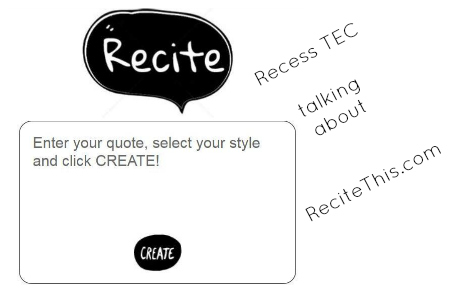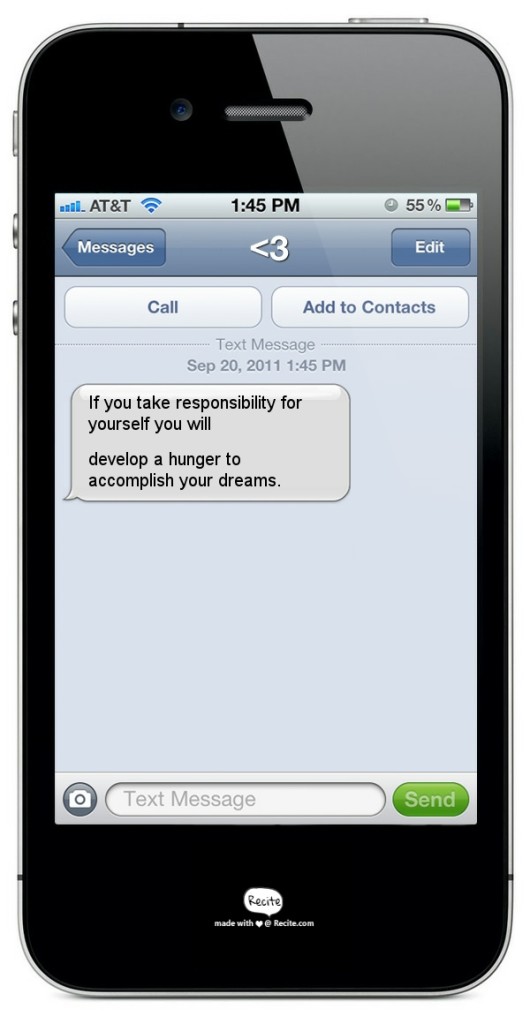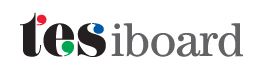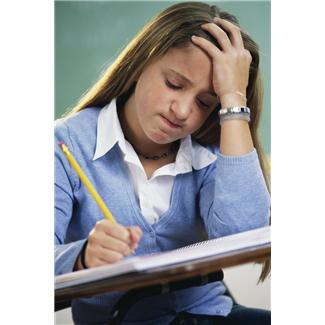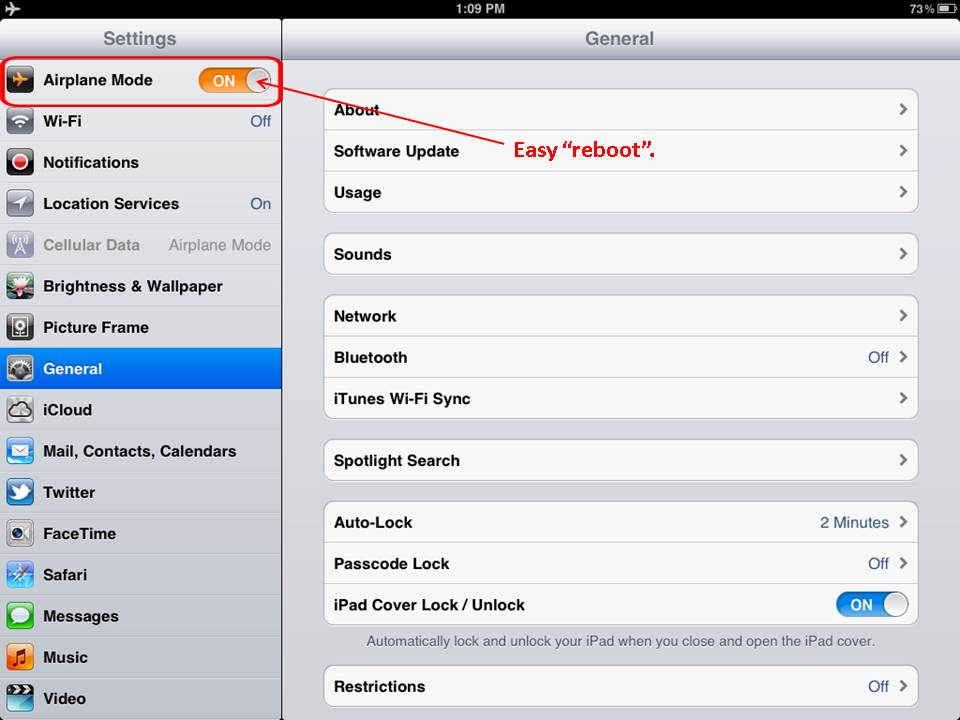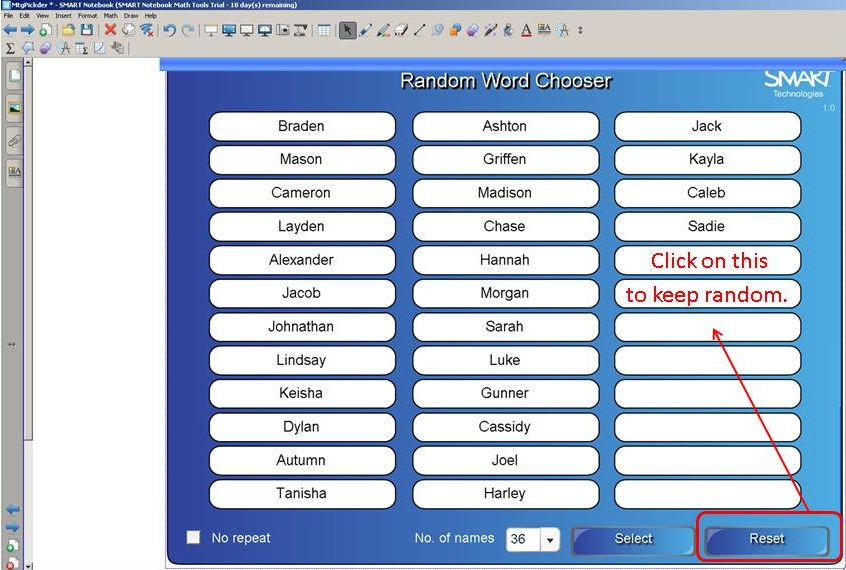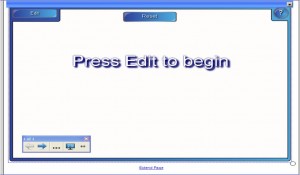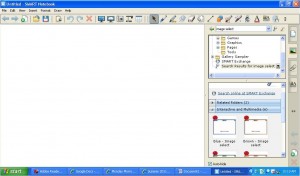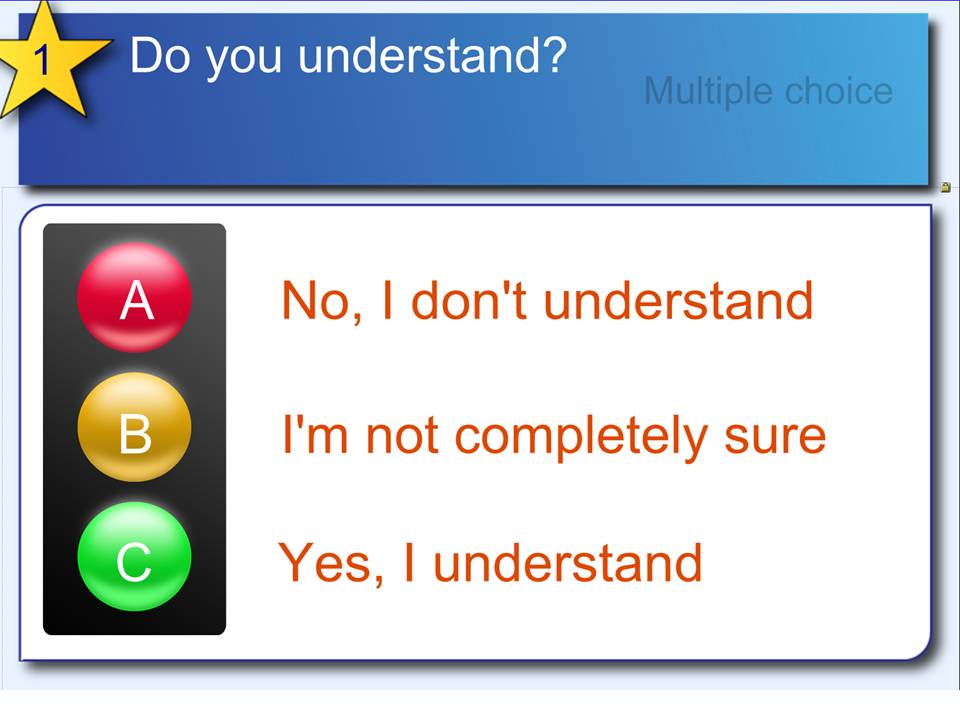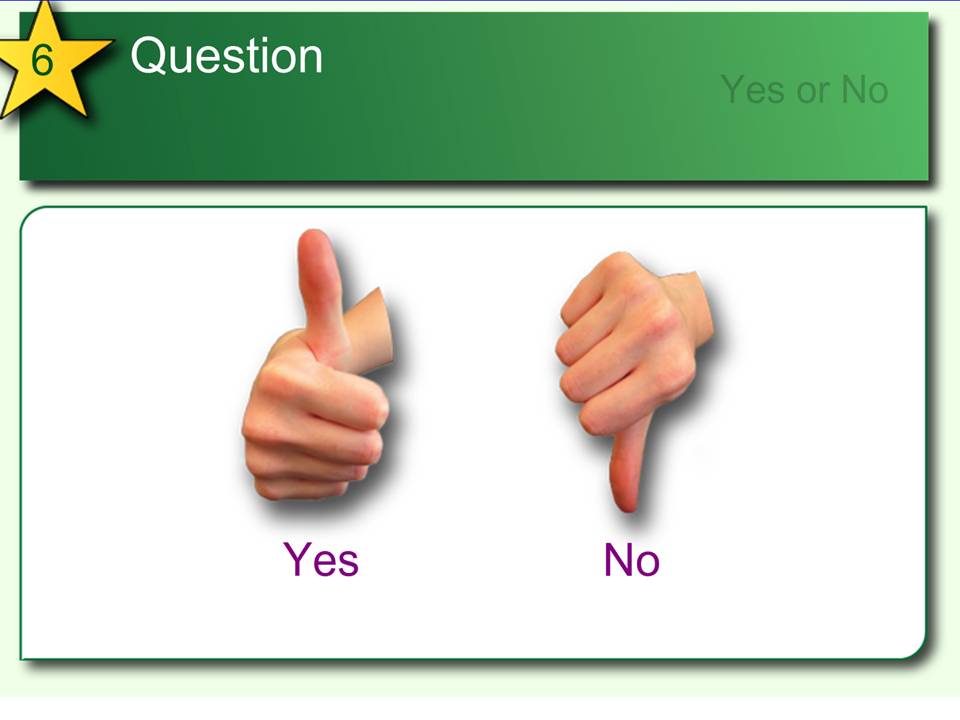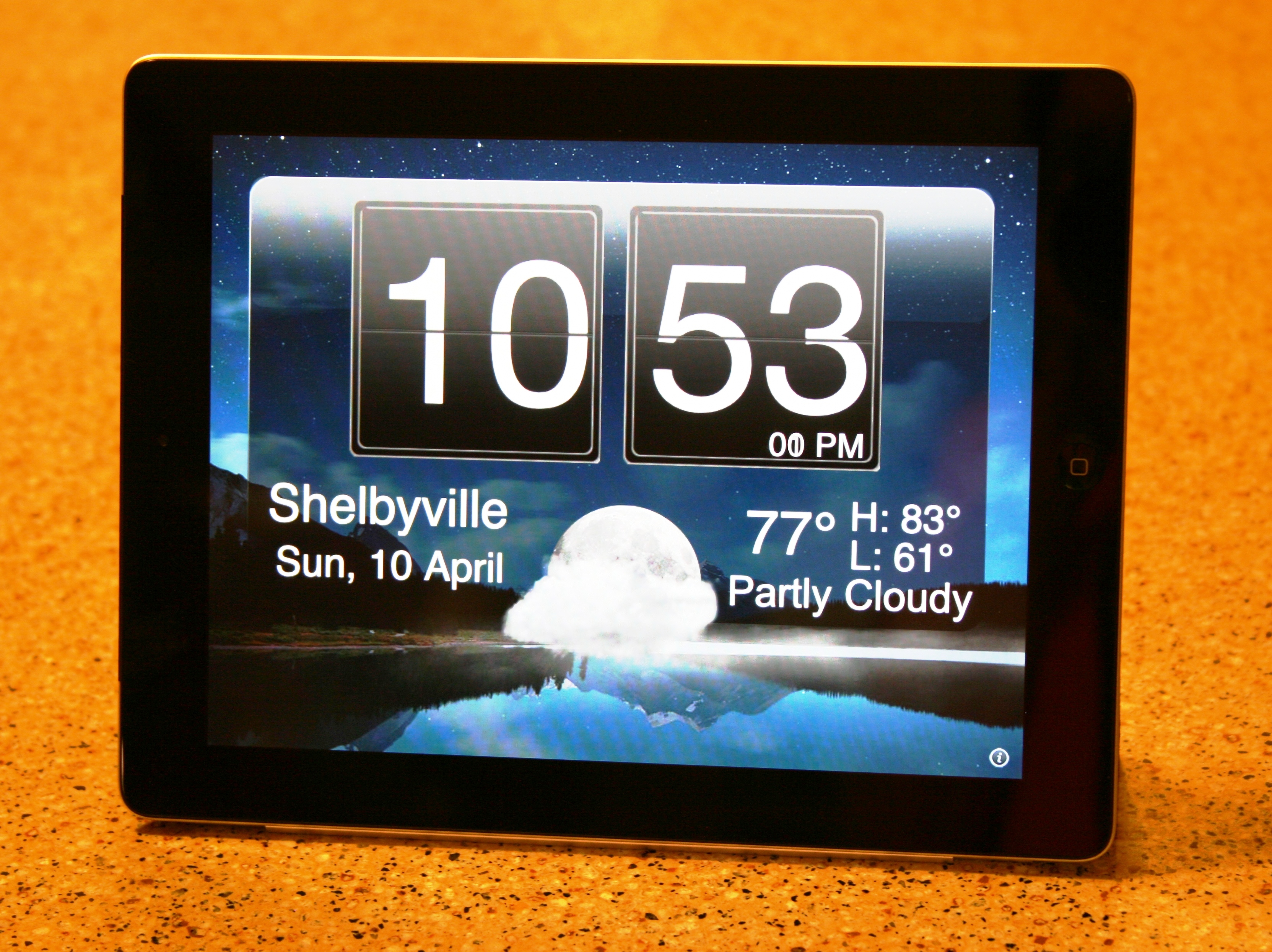Monday Morning Message ~ 9-26-2011
 Math Live makes math come alive.
Math Live makes math come alive.
This little website was a frequent resource in my classroom and is perfect to use on your SMARTBoard. It provides excellent reinforcement to math lessons, and is appropriate for grades 5 and above.
Math Live was developed under the direction of the Learning Technologies Branch of Alberta, Canada Education.
The four strands of math presented are:
Numbers,
Patterns and Relations,
Shape and Space, and
Statistics and Probability.
The lessons are presented in “real world problem-solving” format with videos that include a cast of animated students.
Lessons included are:
Place Value
Multiples, Factors, Primes and Composites
Proper Fractions
Equivalent Fractions
Comparing and Ordering Fractions
Comparing and Ordering Decimals
Addition and Subtraction of Decimals
Multiplication of Whole Numbers
Division of Whole Numbers
Multiplication and Division of Decimals
Patterns
Area and Perimeter
Area and Perimeter of Irregular Shapes
Volume
Time
Triangles
Polygons
Slides, Flips, and Turns
Tessellations
Ordered Pairs
Displaying Data
Probability
Estimating
The presentations include interactive components, along with parent and teacher notes, and assessments.
The only drawback we can see is that this is a flash-based website, so it cannot be viewed on the iPad, iPhone, or iPod.
This is one of the websites to which I often linked within my SMARTBoard lessons making it a quick reinforcement or review.
We both love this site, and we hope you find something useful on it, too.