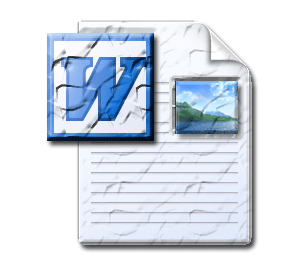Sunday Sit, Sip, and “Sync” ~ 8-24-2014
Many times our textbooks have online resources that we would like to use as hard copy.
In the case of an online quiz, it might be more appropriate than your printed resource material,
and you would like to use scheduled computer lab time for more creative assessments than multiple-choice tests or quizzes.
We’ve made a quick video tutorial to show you how to copy online material quickly and easily into a Microsoft Word® document.
If you have a website or blog, you might want to use Microsoft Word® to write your draft using spell and grammar check. It is always best to avoid copying directly from Microsoft Word® since it also contains formatting that might conflict with your website’s or blog’s settings. Copying it into a plain text document before your website will remove that formatting.
We hope this makes your life a little easier.
Wishing you a wonderful Sunday and a great week!